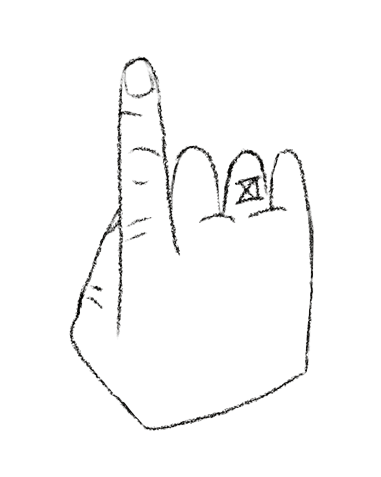Typography is all about the details, and the right use of dashes can change how professional and clear your designs look. Whether you’re working with a hyphen, en dash, or em dash, each has a distinct role. Knowing how and when to use them is essential for great design.
Here’s a clear breakdown of how to use each one correctly.
Don't like reading?
Here’s a straightforward breakdown of how to use each correctly.
Mnemonic Trick: “Hyphens Link, En Dashes Connect, Em Dashes Break”
1. Hyphen (-): “Hyphens Link”
Hyphens link words together, creating compounds (e.g., “user-friendly,” “mother-in-law”). They’re short and simple, acting as quick connectors.
2. En Dash (–): “En Dashes Connect”
En dashes connect ranges or related items (e.g., “2010–2020,” “pages 5–10”). Think of them as bridges that connect two points or ideas.
3. Em Das (—): “Em Dashes Break”
Em dashes break up sentences, adding emphasis or creating pauses (e.g., “Design—when done right—makes an impact.”). They create a noticeable break in the text, drawing attention to what’s important.
- Hyphen (-) is the shortest.
- En Dash (–) is medium length (shorter than Em but longer than Hyphen).
- Em Dash (—) is the longest.
Hyphen: Type as usual (-)
En Dash Shortcuts:
- Windows: Alt + 0150
- Mac: Option + -
Em Dash Shortcuts:
- Windows: Alt + 0151
- Mac: Shift + Option + -
1. The Hyphen (-)
What It’s For:
Hyphens are small but mighty. They bring words together, helping phrases read smoothly or splitting words across lines. Think of them as connectors.
Where It Fits:
- Compound words: “User-friendly interface”
- Phone numbers: “555-1234”
- Splitting a word at the end of a line
A Quick Tip: Hyphens should never stand in for en dashes when showing ranges—keep them in their lane!
2. The En Dash (–)
What It’s For:
The en dash signals a range or a link between related ideas. It’s a bit longer than a hyphen and works well in more formal contexts.
Where It Fits:
- Date range: “2010–2020”
- Page numbers: “Pages 5–10”
- Connecting ideas: “New York–Boston flights”
A Quick Tip: When in doubt, use en dashes for ranges, not hyphens. It’s a small touch, but it makes a big difference in professional-looking text.
3. The Em Dash (—)
What It’s For:
An em dash breaks up thoughts in a sentence or adds a dash of emphasis. It’s versatile, working like a comma, parentheses, or even a period—but with more style.
Where It Fits:
- Breaking a thought: “We needed to finish the project—no excuses.”
- Adding emphasis: “Design—when done right—speaks for itself.”
A Quick Tip: Em dashes are powerful but best used sparingly. They give a casual, engaging flow to your writing when used intentionally.
Using Dashes in Design Software
Here’s how to insert each type of dash in Adobe InDesign, Illustrator, or Photoshop, along with keyboard shortcuts for Windows and Mac:
Hyphen: Type as usual (-)
En Dash Shortcuts:
- Windows: Alt + 0150
- Mac: Option + -
Em Dash Shortcuts:
- Windows: Alt + 0151
- Mac: Shift + Option + -
In Adobe software:
- En Dash: Type > Insert Special Character > Hyphens and Dashes > En Dash.
- Em Dash: Type > Insert Special Character > Hyphens and Dashes > Em Dash.
A well-placed dash can improve the flow and clarity of any text. It’s worth mastering this small detail in every project.
Details Matter.
Dashes may be small, but they carry weight in how your designs come across. Use hyphens to connect, en dashes to show range, and em dashes for emphasis. It’s the tiny details like these that separate clean, thoughtful typography from cluttered design.